ChallengeRunner Integration for Slack
Simplify challenge communications and maximize participant engagement by enabling the integration for Slack
Simplify Communications
Maximize Participation
Challenge Updates
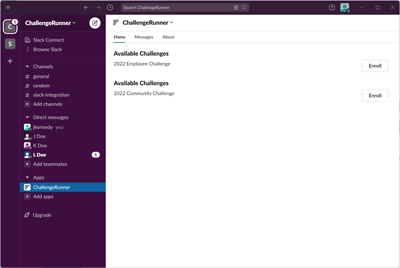
Challenge Enrollment
Normally, the challenge enrollment flow for participants can be difficult. The admin must create an invitation link and then somehow send the link to allow participants to join the challenge. Provided that the participants receive the invitation, those interested must perform some operations to navigate to the enrollment form so that they can create an account.
How To
- Potential participants click the ChallengeRunner tab in the Slack navigation pane
- Click the Enroll button next to any challenge the participant would like to join
- If available for the selected challenge, participants can choose to join a team or authorize a fitness tracker
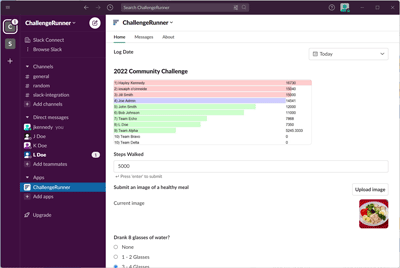
Challenge Interaction
Automatic syncing can transfer fitness data from the most popular fitness trackers which minimizes the need to need to manually enter data. However, this only works with activities that trackers can collect data leaving out many aspects of wellness such as nutrition, water consumption, mental fitness, etc. For those activities, data must be manually entered by the user using the ChallengeRunner website or smartphone apps.
By integrating with Slack, participants can directly interact with the challenge without switching context from the communication platform that they use all day.
How To
- Challenge participants click the ChallengeRunner tab in the Slack navigation pane
- Data for the current date is shown by default. To view / edit data for a prior date, use the Select a date dropdown
- Updated leaderboards are available for participants to view. Click for an expanded view
-
If the challenge activity allows manual entry:
- For text-based activities, enter the desired value in the provided textbox and hit Enter
- For true / false or multiple-choice activities, select the desired option
- For image-based activities, click the Upload Image button and select the desired image from the resulting popup
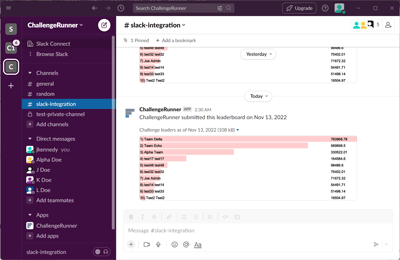
Challenge Updates
Challenge updates are essential for an effective challenge by providing participants with event communications such as new challenge notices, start, and end dates. In addition, updates can provide feedback on leaderboard standings. To view challenge updates, a participant can click the associated Slack channel.
How To
- Log into the challengerunner.com website using your admin Id and password
- If necessary, select the desired challenge from the Challenges dropdown
- Click the Edit Challenge button next to the challenge name
- If not already enabled, select the desired Slack Collaboration Channel
- Check the Event Updates and Daily Leaderboard checkboxes
- Click the Save button