Admin How-To Guide
Admin Account Management
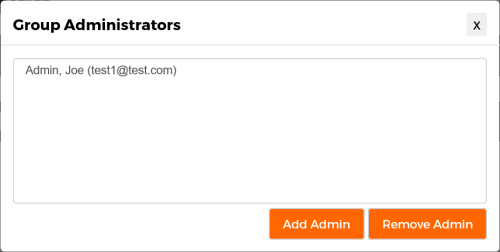
Adding and removing group administrators.
Commercial edition users have the option to include additional admins to manage the challenges and participants. The Group Administrators dialog shows current group administrators and provides functionality to add and remove admins.
Invite Admin
Use the following steps to invite additional admins:
How To
- Select the Admins option under Organization in the upper right hand corner of the Admin page.
- The Group Administrators dialog will appear with all current group admins. Click Add Admin.
- The Add Administrator wizard will appear. Click Next on the information screen.
- Select whether your new admin will have Full or Basic access. Full access will allow them to have access to create challenges and view / edit participant’s data. Basic access will allow the new admin to create challenges and view leaderboards but will not be able to directly view or edit participant data. Click Next.
- Select whether you want to invite an existing member to be an admin or if you would like to create a new account for the admin. Note, if the new admins email address is already in the ChallengeRunner system, you must select the option to invite an existing member. Click Next.
- If you chose to invite an existing member, you will be asked to enter the user’s email address. If you chose to create a new account, you must enter the new admins first name, last name, email address, and temporary password. Click Finish.
- Close the Group Administrators dialog.
- While an email will be sent informing the new admin of the account change, you should follow this up with your own correspondence in case the email is blocked by a filter.
Remove Admin
Use the following steps to remove admin status from group members:
How To
- Select the Admins option under Organization in the upper right hand corner of the Admin page.
- The Group Administrators dialog will appear with all current group admins. If you wish to remove a group member’s admin status, select the admin’s name from the list and then click Remove Admin.
- Click Yes on the confirmation dialog.
- Close the Group Administrators dialog.
- An admin can remove their own account. However, if they are the only admin for the group, their account will no longer be available for administration.
- Removing an admin will not affect their challenge data (if any). To completely remove an account see the Member Management section.