Admin How-To Guide
Adding Challenge Milestones, Awards and Badges
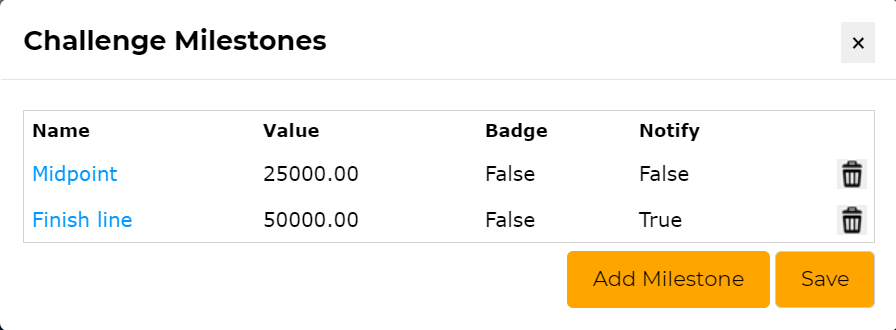
Using milestones, awards and badges to bolster participation and simplify administration
Many fitness challenges will have predefined milestones that, once reached, will make a certain awards and badges available to participant. When setting milestone notifications, a separate report
is generated showing the timestamp a users crosses a milestone. Furthermore, milestones can be used
to enable a point-based challenge where participants finish on the last milestone
and are ranked by completion time.
Milestones are very effective when using Challenge Maps to show participant progress. Milestones will appear on the map at the location corresponding to value established
by the admin. For instance, if a "participation" milestone with a value of 100,000 was created and the Challenge Map was set with a ratio of 2000 points = 1 mile (km also available),
a milestone marker would appear at the 50 mile point on the map route. Milestones can also be added automatically when creating map waypoints by clicking the Add a Milestone for this Waypoint button.
For more information on creating and using challenge maps, please see:
Enable Challenge Map
The ChallengeRunner system allows the program administrator to build challenge milestones that are shown on the leaderboard. It will also allow the admin
to establish awards that are available once the milestone is reached and a report to show the award that each qualifying participant selects. In order to set milestones
perform the following:
How To
- Click the Challenge Milestones button.
- Click the Add Milestone button.
- Enter the milestone Name and the associated Value in the popup box provided. The Value represents the numeric point value the
participant must achieve to reach this milestone. If you would like to record when a milestone is crossed, check the box labeled:
Record when participant crosses this milestone (usually not desired).
If this box is checked, two additional options are available: Participant finishes challenge on last milestone and Notify admin when participant crosses this milestone
Checking the Notify admin when participant crosses this milestone box will send an email to the admins whenever a participant crosses this milestone; however,
this is generally not desired since it can generate an overwhelming number of messages.
When the Participant finishes challenge on last milestone box is checked, participants will finish the challenge when the last milestone is reached but only if it is checked on the highest point-value milestone.
If you optionally wish to enter award information so that participants may select awards once they reach this milestone, proceed to step a below; otherwise, click the Save button.- Click the Add Award button and fill out the award Name and Description. You may also optionally upload an image of the award for users to view. Click Save.
- If you have additional awards to enter for this particular milestone, repeat step a; otherwise, Click Save.
- Click the Add Badge button and fill out the badge Name, Description, and select a badge from the list. Then, click Save.
- If you have additional milestones to enter for this particular challenge, repeat step 3; otherwise, click the cancel (x) button.
- If you choose to use awards in a challenge, a new link will appear for both participants and admins. If participants click the link, it will display awards and, if they are eligible, allow them to select one. If admins click the link, a report will pop up showing participants and the awards they selected.
<< Prev Next >>