Admin How-To Guide
Create An Employee Fitness Challenge
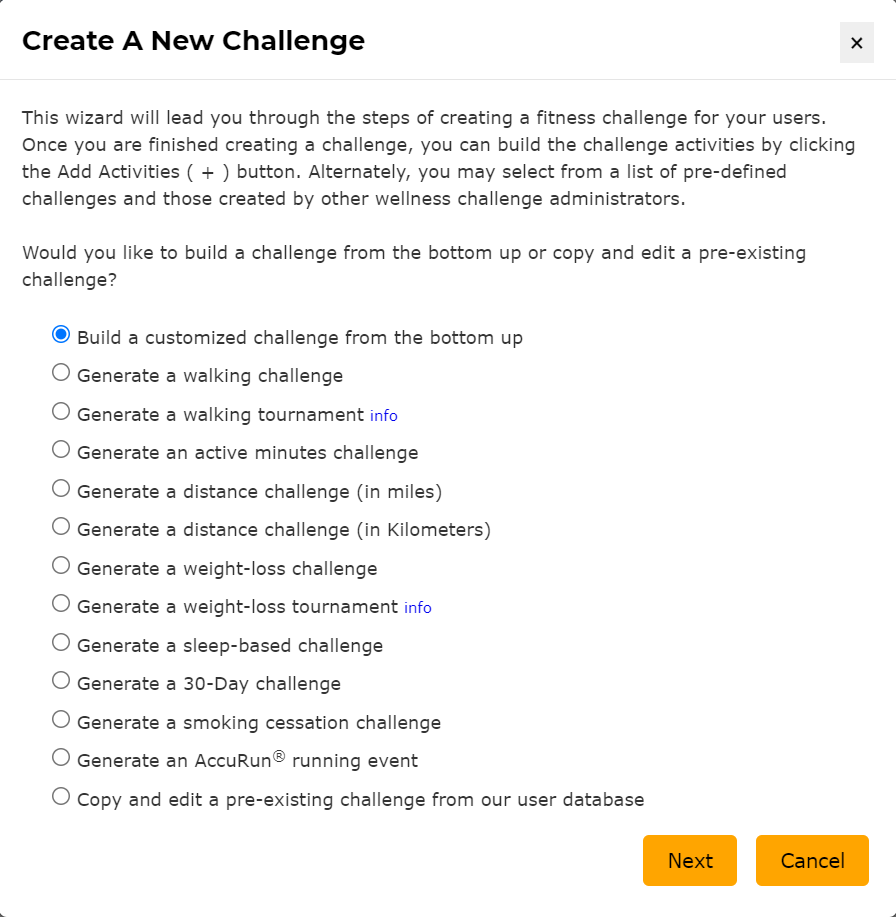
Create a new fitness challenge from the bottom up or copy from selected prior challenges.
The key to ChallengeRunner is simplicity. To that end, the entire system consists of only two webpages: Challenge Log and Administration. The Challenge Log allows participants or admins to record challenge data while the Administration page allows admins to create challenges and manage participants.
When an admin signs into the system, they are taken to the Administration page by default. When signing in for the first time, the page will be empty except for the Create a New Challenge button.
NOTE: This process simply creates a fitness challenge. You will still need to create activities and invite users to join your challenge by clicking the Add Activity and Add Participants buttons after the challenge is created.How To
- After logging into the system, click the Create Challenge button to start the challenge building process.
- If you would like to step through the building process for a more customized challenge, click Next to accept the default option. To use
one of the pre-built challenges such as walking challenge or weight loss challenge, select the desired option and click Next.
To review templates that other admins have entered into ChallengeRunner, select the last option and click Next.
- The last option will allow you to quickly copy a template but it also bypasses much of the setup process.
- We recommend not using this option for your initial challenge since you might not fully understand the system capabilities without walking through all the steps.
- Enter the desired title into the Challenge Name textbox. The name should help identify the challenge to participants. When ready, click Next.
- Enter the Challenge Description. The description should state the rules of the competition and any rewards. Here, you may use rich text such as bullet points and bolding. You may also include links to outside websites if necessary. The description will be available for your participants to review throughout the challenge. If you do not have all of this information, you can always skip it and edit it later. When ready, click Next.
- Choose whether you would like the report to show the actual participant names, show anonymous system generated names for privacy, or show only an individual leaderboard with no other participants (although this is rare). Administrators will see actual names on reports generated from the Administration page. When ready, click Next.
- Choose if you would like to share your template with other admins. Note that only the overall template is shared with other admins. No participant information is ever shared. Commercial Edition users will receive a weekly billing 10% discount for sharing their challenge templates. Click Finish when ready.
Your challenge is now complete. However, if you chose to build your challenge from the bottom up, you still need to add one or more activities.
<< Prev
Next >>