Admin How-To Guide
Inviting Participants To The Challenge
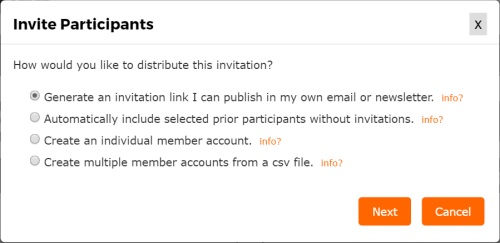
Quickly add or invite participants to join your fitness challenge.
Once a challenge has been created, you have several options available to invite users to participate:
- Generate a URL link to use in your own emails or newsletters which, when clicked, will allow them to join the challenge.
- Automatically include prior challenge participants.
- Create an individual member account and send an email with login info.
- Create multiple member accounts from a csv file.
How To
- Click the Add Participants ( + ) button in the Participants panel.
- Choose how you would like to distribute invitations to the competition. Each method has its benefits and drawbacks: Creating a link which, when clicked, will allow people to join the challenge is the simplest while automatically including prior participants is quick but is not useful for your first challenge. Creating each account by hand is cumbersome and possibly impractical. Using a csv file to bulk upload participants is straightforward but requires gathering participant information up-front. Click Next when ready
- Depending on your choice in step 2 above:
- If you chose to generate a link, copy or write down the name of the link and email it to your potential users. Commercial Edition users also have the option to create a styled Group Page with a custom URL. If this is created and Open Enrollment selected, participants may use this page to enroll in new challenges.
- If you chose to automatically include prior challenge participants, select the desired participants. This option is only useful when your participants have already participated in an earlier challenge.
- If you choose to add participants by hand, enter their First Name, Last Name and Email Address as their Member ID. If you choose not to include a password, the system will default the temporary password to the email address until they change it when they first log in. You may click the Continue button to add additional participants.
- If you chose to bulk upload members into the system, add members into a spreadsheet in the following format:
First Name, Last Name, Email, Password
Sample .csv upload file
It is also possible to create teams while uploading participants. To do so, create your file with the following format:
First Name, Last Name, Email, Password, Team
Sample .csv upload file with teams
Save the file in CSV (comma separated values) format. Browse for the saved file and then click the Upload button. Once you verify the data is correct or fix any reported problems, click Finish
You may optionally choose to have the ChallengeRunner system send emails to participants with their Ids and temporary passwords. You should notify them BEFORE allowing ChallengeRunner to send the emails so that they know what they are being enrolled in and to check their bulk mail folder if they do not receive an enrollment notification.
- Click Finish when ready.